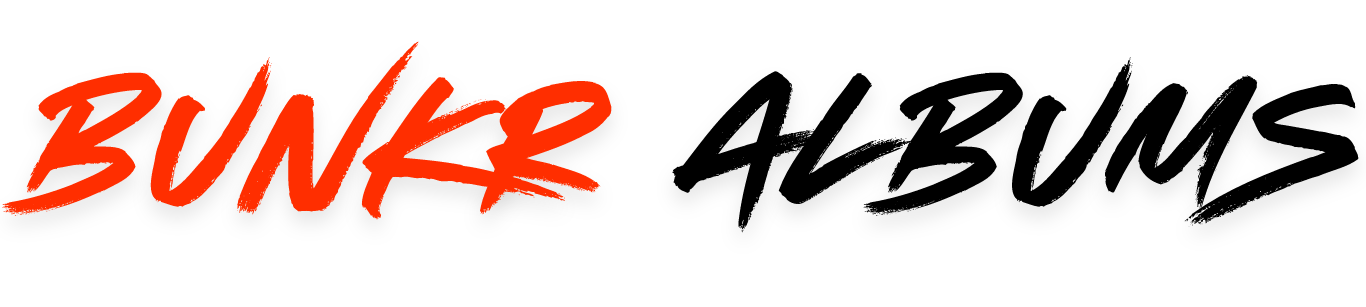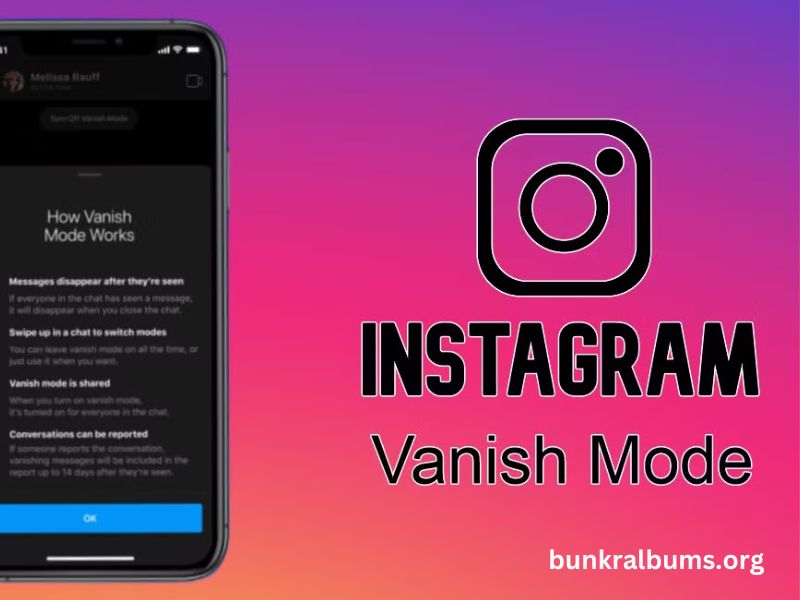Instagram’s Vanish Mode offers users an added layer of privacy by allowing messages to disappear once they’re seen. While this feature can be fun and useful in certain situations, some users may prefer to disable it. If you’re wondering how to turn off Vanish Mode on Instagram, you’ve come to the right place. This comprehensive guide will walk you through the steps needed to turn off this feature and restore your standard messaging settings on Instagram.
What is Vanish Mode on Instagram?
Vanish Mode is a feature on Instagram that allows messages to disappear once they’ve been viewed or once the chat is closed. This feature was introduced to enhance user privacy, making it perfect for sending messages that don’t need to be saved. When enabled, messages, photos, and videos sent in a Vanish Mode chat are automatically deleted once they are seen or when the conversation ends. It’s similar to Snapchat’s disappearing messages feature.
While some users enjoy this feature for its added privacy, others might find it unnecessary or not in line with how they want to use Instagram’s messaging function. If you’re in the latter group, it’s easy to turn off Vanish Mode and return to the standard chat view.
How to Turn Off Vanish Mode on Instagram?
Turning off Vanish Mode on Instagram is simple, and there are just a few steps to follow. Here’s a step-by-step guide on how to disable Vanish Mode:
- Open Instagram App
Launch the Instagram app on your mobile device. Ensure you have the latest version of the app to avoid any issues or bugs when using the platform. - Go to Direct Messages (DMs)
Tap on the Direct Message icon (the paper airplane) at the top right corner of your screen to open your messages. - Open the Chat with Vanish Mode Enabled
Once in your DMs, open the chat where Vanish Mode is currently active. You’ll know it’s on if the screen has a darker theme, and a message at the top will inform you that Vanish Mode is enabled. - Swipe Up on the Chat
To turn off Vanish Mode, swipe up on the screen. This gesture will deactivate Vanish Mode and restore the conversation to the standard chat view. You will no longer have disappearing messages, and all messages will remain in the chat unless manually deleted. - Confirm Deactivation
After swiping up, the screen will return to the regular messaging mode, and any new messages will stay in the conversation unless you delete them. At this point, Vanish Mode is successfully turned off.
Why Would You Want to Turn Off Vanish Mode?
While Vanish Mode is a useful feature for certain scenarios, there are several reasons why you might prefer to turn it off:
- Permanent Records: Some users prefer to keep a permanent record of their conversations, especially for professional or personal reasons. Vanish Mode automatically deletes messages once they’ve been viewed, which may not be ideal for individuals who want to refer back to important information.
- Privacy Concerns: Vanish Mode could potentially be triggered accidentally, causing messages to disappear when you didn’t intend for them to. This could be frustrating if you want to retain a conversation without the risk of it disappearing.
- Better Control Over Conversations: Disabling Vanish Mode gives you more control over your Instagram chats. You can choose when to delete or save messages, rather than relying on automatic deletion.
How to Disable Vanish Mode on Instagram: Troubleshooting
In some cases, users may encounter issues with turning off Vanish Mode on Instagram. Here are a few troubleshooting tips if you face problems:
- Check Your Instagram Version: Make sure that you’re using the most recent version of the Instagram app. Older versions may not support the Vanish Mode toggle or may have bugs that prevent it from being turned off. Update your app through the App Store (iOS) or Google Play Store (Android).
- Restart the App: If the feature is not turning off as expected, try closing the Instagram app and reopening it. This can resolve minor glitches.
- Log Out and Back In: Sometimes, logging out of Instagram and logging back in can resolve issues with settings not applying correctly. Simply tap your profile icon, go to settings, and log out. Log back in to see if Vanish Mode has been successfully disabled.
Understanding Instagram’s Privacy Features
Vanish Mode is just one of many privacy features on Instagram designed to give users more control over their content. Other features include:
- Two-Factor Authentication (2FA): This security feature adds an extra layer of protection to your account by requiring a second form of verification when logging in.
- Message Request Settings: Instagram lets you control who can send you messages. You can filter messages from people you don’t follow, ensuring that you’re not bombarded with unwanted messages.
- Profile Privacy Settings: You can set your Instagram account to private, which restricts access to your posts and stories to only your followers. This provides greater control over who can see your content.
- Story Controls: With Instagram Stories, you can control who views your posts, ensuring that only your selected audience has access to your content.
By using these settings in conjunction with turning off Vanish Mode, you can enhance your privacy and security on Instagram, ensuring a safe and personalized social media experience.
Conclusion: Turning Off Vanish Mode
Turning off Vanish Mode on Instagram is a simple process that allows you to switch back to a more traditional messaging experience. Whether you prefer to have a permanent record of your conversations or simply feel more comfortable with regular messaging, disabling Vanish Mode is a straightforward task. By following the steps outlined in this guide, you can quickly restore your messages to their usual format.
As you navigate Instagram’s privacy features, remember that you have full control over your account and interactions. Adjusting settings like Vanish Mode, message requests, and two-factor authentication can help you stay secure while enjoying the platform. If you ever find yourself in need of more privacy, Vanish Mode is just a swipe away, but if it’s not your style, turning it off is equally easy.